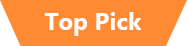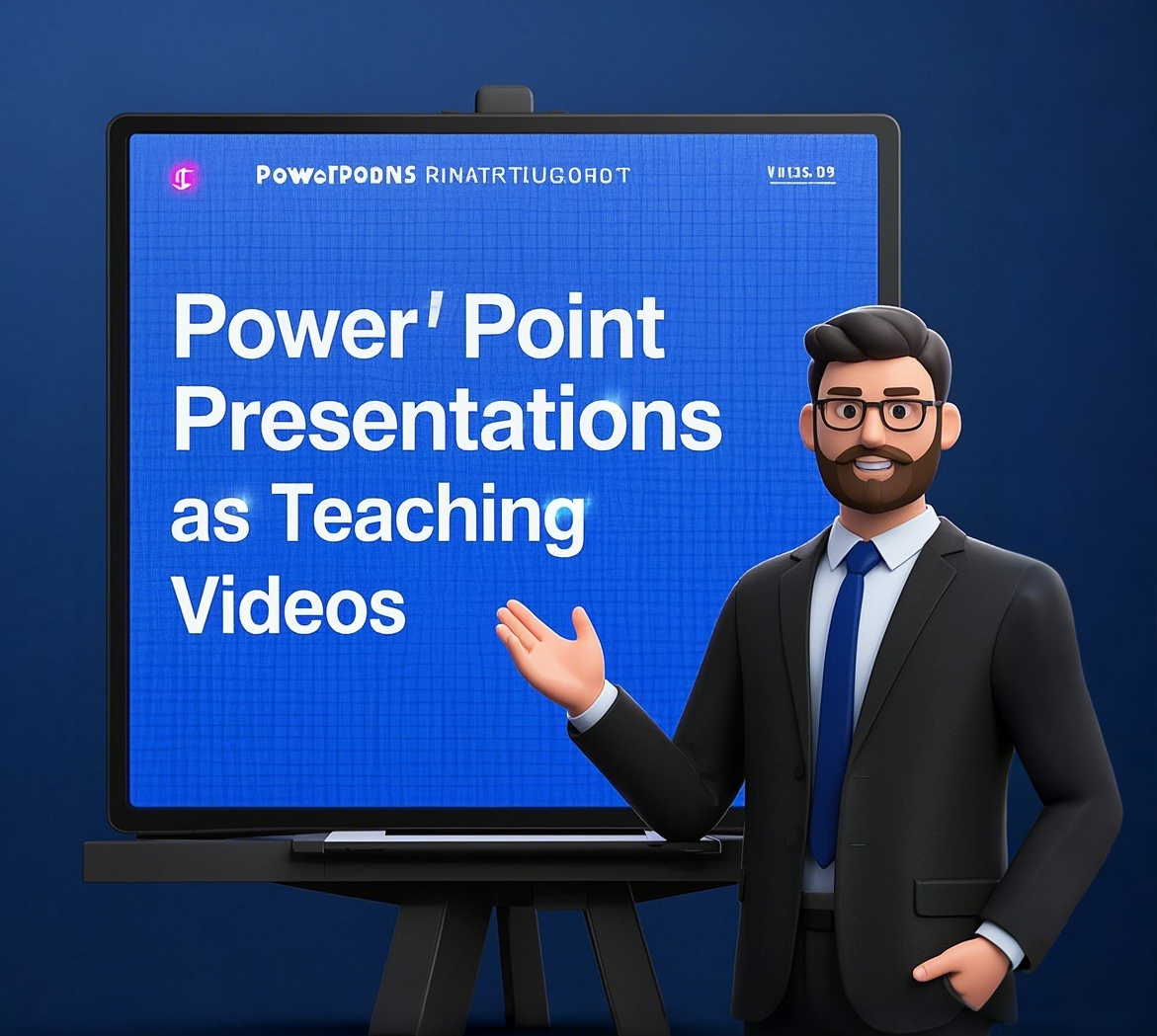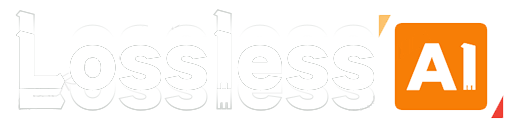In today's educational landscape, the ability to create engaging and high-quality teaching videos is paramount. LosslessRec emerges as a premier screen recording software tailored specifically for educators, facilitating seamless creation of instructional content.

The Ideal Choice for Educators Recording Instructional Videos
LosslessRec is designed to provide educators with a professional and straightforward recording experience, enabling them to effortlessly produce high-quality instructional videos. Here are the key features of LosslessRec:
- Lossless Recording: Utilizing advanced encoding technology, LosslessRec ensures that recorded videos maintain clear and detailed visuals, preserving every nuance.
- Comprehensive Editing Tools: The software includes intuitive video editing features such as trimming, merging, and annotation, catering to the diverse needs of educators in customizing their instructional content.
- High Compatibility: LosslessRec supports various video formats, facilitating playback across different devices and platforms, ensuring the broad applicability of educational resources.
Enhance Your Teaching with LosslessRec
The editing features are intuitive and save me a lot of time. I can quickly prepare and share lessons without compromising on quality.
— Testimonials from Educators.
No technical skills are required, follow the steps below to get started right away.
Step 1 Preparation
Click the "Free Download" button below to download the free trial.
Step 2 Open the recording program and set the parameters
- Launch LosslessRec and in the main interface, you can see various recording options.
- Select the recording mode:
Usually, PowerPoint presentations need to be played in full screen, so you can use the "Full Screen" mode to record the video. Click "Full Screen" on the main screen to start.
- Audio settings:
Usually, recording PPT teaching videos does not require system sound, so you can turn off it, but the microphone sound of teachers’ lectures is needed.
- Video parameter adjustment: In the settings, you can adjust the resolution, frame rate, bitrate, and other parameters of the video as needed. In general, keeping the default settings will suffice most needs; If you have higher requirements for video quality, you can increase the resolution and frame rate appropriately, but it should be noted that too high parameters may increase the file size.
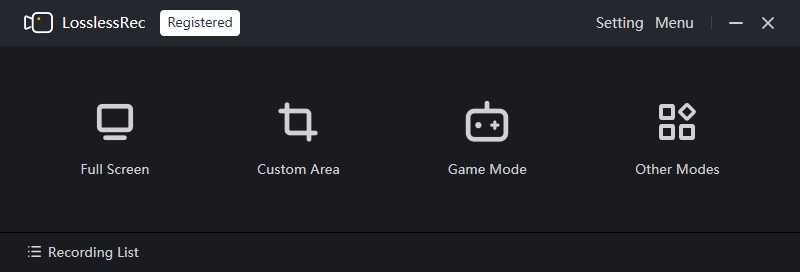
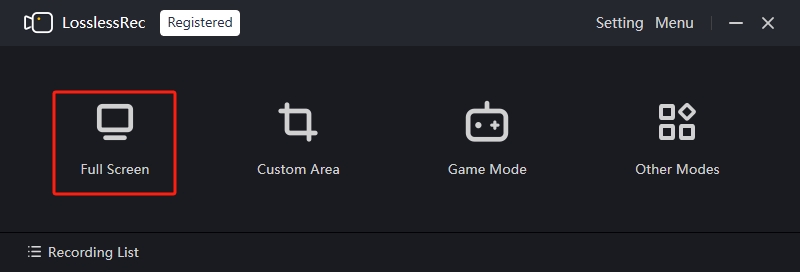
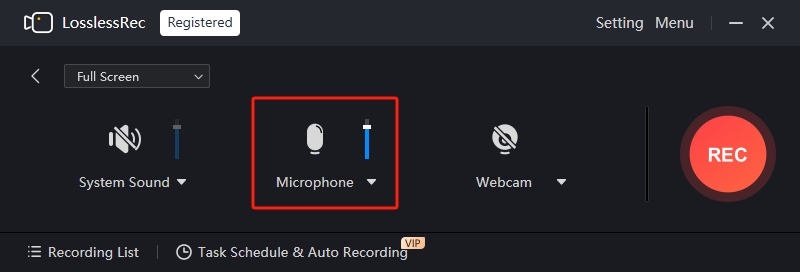
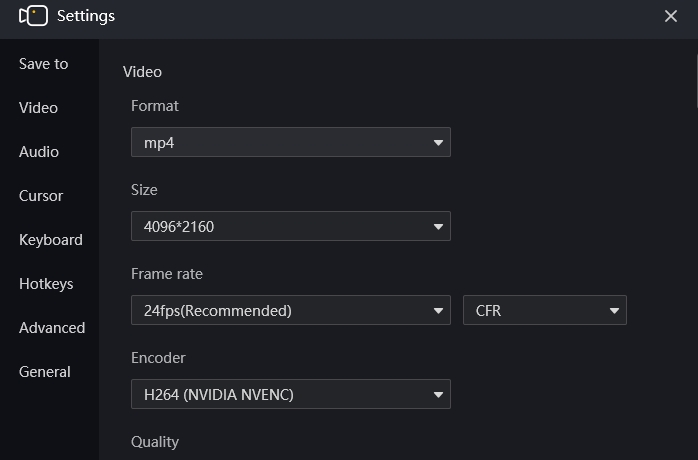
Step 3 Start recording
Once you've set up the above, click the "Rec" button, and LosslessRec will have a short countdown prompt, and then start recording.
Step 4 Actions during recording
During classroom teaching, teachers often need to mark key points, write on the blackboard, or derive formulas in real time. LosslessRec professional annotation toolbar provides an integrated solution for this purpose, effectively improving classroom interaction efficiency and teaching visualization.
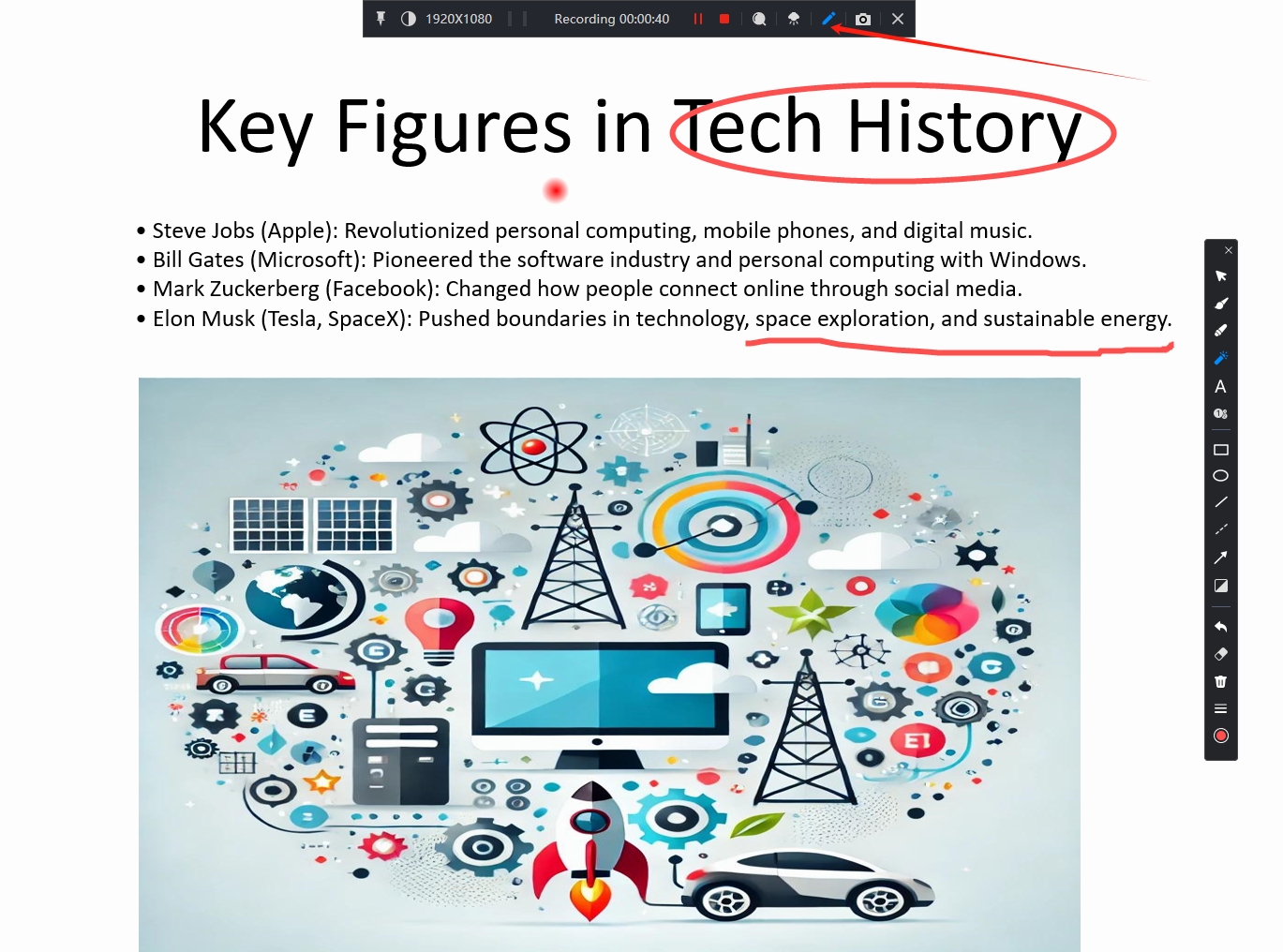
If you need to pause or resume recording while recording, you can tap the corresponding button in the recording control bar on the screen at any time.
If you find that the recording parameters are incorrect, such as the audio is not recording normally or the recording area is inaccurate, you can pause the recording, readjust the parameters, and resume recording.
Step 5 End recording and save files
Click the "Stop Recording" button, and LosslessRec will automatically save the recorded video to the folder you specified. You can find the recorded video file in the save path and play, edit, or share it.
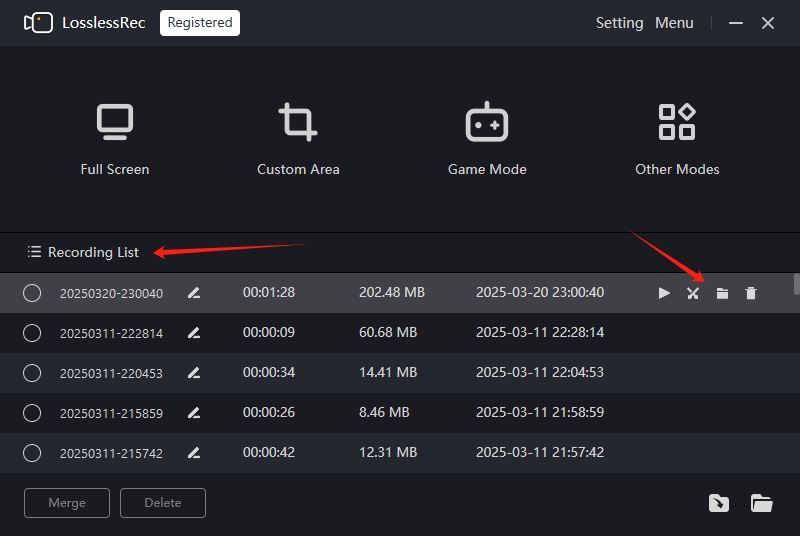
Advantages of Using LosslessRec for Instructional Videos
By adopting LosslessRec for creating instructional videos, educators can enjoy the following benefits:
- Enhanced Teaching Effectiveness: Lossless-Quality videos enable students to better understand and absorb knowledge, thereby improving learning outcomes.
- Time-Efficient Lesson Preparation: With LosslessRec's efficient recording and editing capabilities, educators can swiftly produce instructional videos, reducing preparation time and allowing more focus on teaching and student engagement.
- Diverse Teaching Methods: The videos created can be utilized both in and out of the classroom, supporting flipped classrooms, self-directed learning, and various other teaching models, enriching instructional approaches to meet diverse student needs.
What Can LosslessRec Help
Gamers, capture your most epic in-game wins in high-definition, with adjustable frame rates for super-clear fast-paced action. Share these highlights on your favorite platforms to show off your skills.
Students and professionals, no more missing crucial info in online lectures or business meetings. Record full-screen sessions and review them at your own pace.
Content creators, it's your secret weapon. Whether making tutorials, software demos, or vlogs, record specific windows, areas, or the whole screen, with lossless-quality audio.
Preserve live webinars, virtual events, and more for future use. Our screen recorder is beginner-friendly, with a simple interface. Just a few clicks, and you're recording. It's reliable, optimized for smooth running without lag.
When You Need LosslessRec
- Gamers: Record epic gameplay, like a pro-level boss fight or a perfect no-hit run.
- Students: Capture online lectures for later review, especially complex math or science courses.
- Content Creators: Make software tutorials, showing step-by-step operations for viewers.
- Remote Workers: Record important virtual meetings when unable to take detailed notes on-the-fly.
- Event Enthusiasts: Save live webinars by industry experts to revisit key insights.
- Hobbyists: Document DIY project processes, from building a model to a home-made recipe.
- E-commerce Sellers: Create product demonstration videos, highlighting features and usage for potential customers.
- Customer Service Agents: Record troubleshooting sessions to share solutions with colleagues or for self-improvement.
- Training Instructors: Record pre-recorded training materials for employees or students to access at any time.
- ...
Precautions
System resources: Long-term lossless-quality video recording may occupy a lot of system resources, it is recommended to close unnecessary applications before recording to ensure that the computer can run stably and avoid affecting the recording effect.
Storage: Check your computer's remaining storage space in advance to make sure you have enough space to save the recorded video file. If you're running out of storage, you can clean up the disk or choose to save the video to an external storage device.
Record Game Video FAQs
1. Is LosslessRec easy to use for teachers with limited technical skills?
Absolutely. LosslessRec features an intuitive, user-friendly interface that allows educators—even those with minimal technical expertise—to easily record, edit, and share their teaching videos without a steep learning curve.
2. How does LosslessRec compare to other screen recording software?
LosslessRec stands out by combining lossless video capture, user-friendly editing tools, and broad compatibility. Its tailored features are optimized for the unique needs of educators, helping to save time while delivering superior video quality.
3. Is LosslessRec suitable for both live online classes and pre-recorded tutorials?
Yes, LosslessRec is versatile enough to handle both live screen recording and pre-recorded video creation. This flexibility supports various teaching methods—from live demonstrations to building a library of recorded lessons for anytime access.
4. Which video formats can I export with LosslessRec?
MP4, AVI, FLV, Even gif, for example, you can create interesting dynamic gif to liven up the classroom atmosphere.