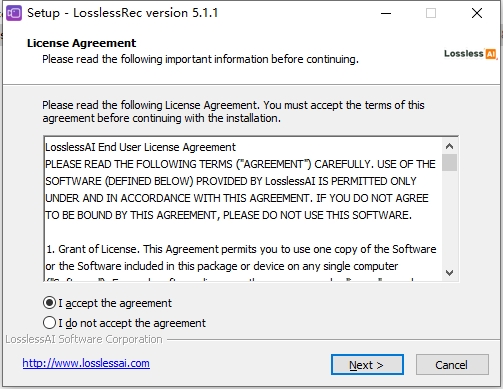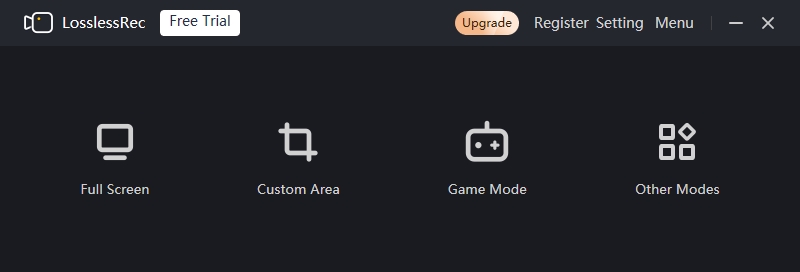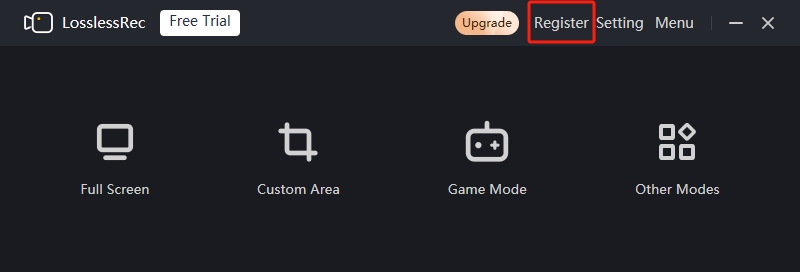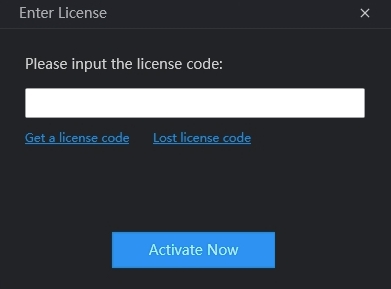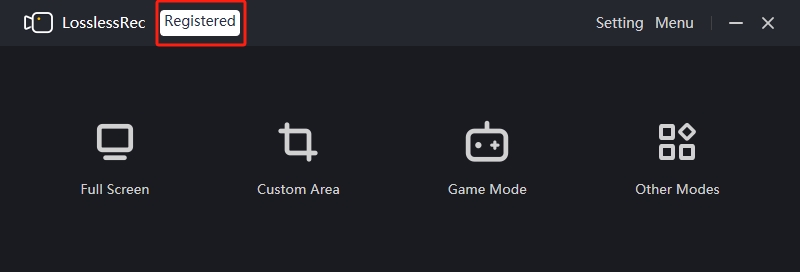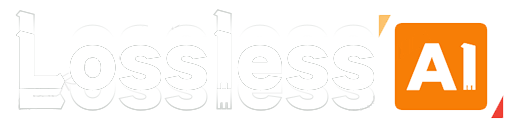How to start using LosslessRec on your computer
Whether you want to capture the highlights during intense gaming, record meetings and online classes in full screen without missing any details, or quickly take screenshots to grab information while browsing web pages daily, LosslessRec, this professional screen recording software, can meet all your needs. It supports the output of commonly used formats such as mp4, mp3, and wav, with a maximum frame rate of 120fps, providing ultra-high-definition and ultra-smooth picture and sound quality, helping you record easily anytime and anywhere.