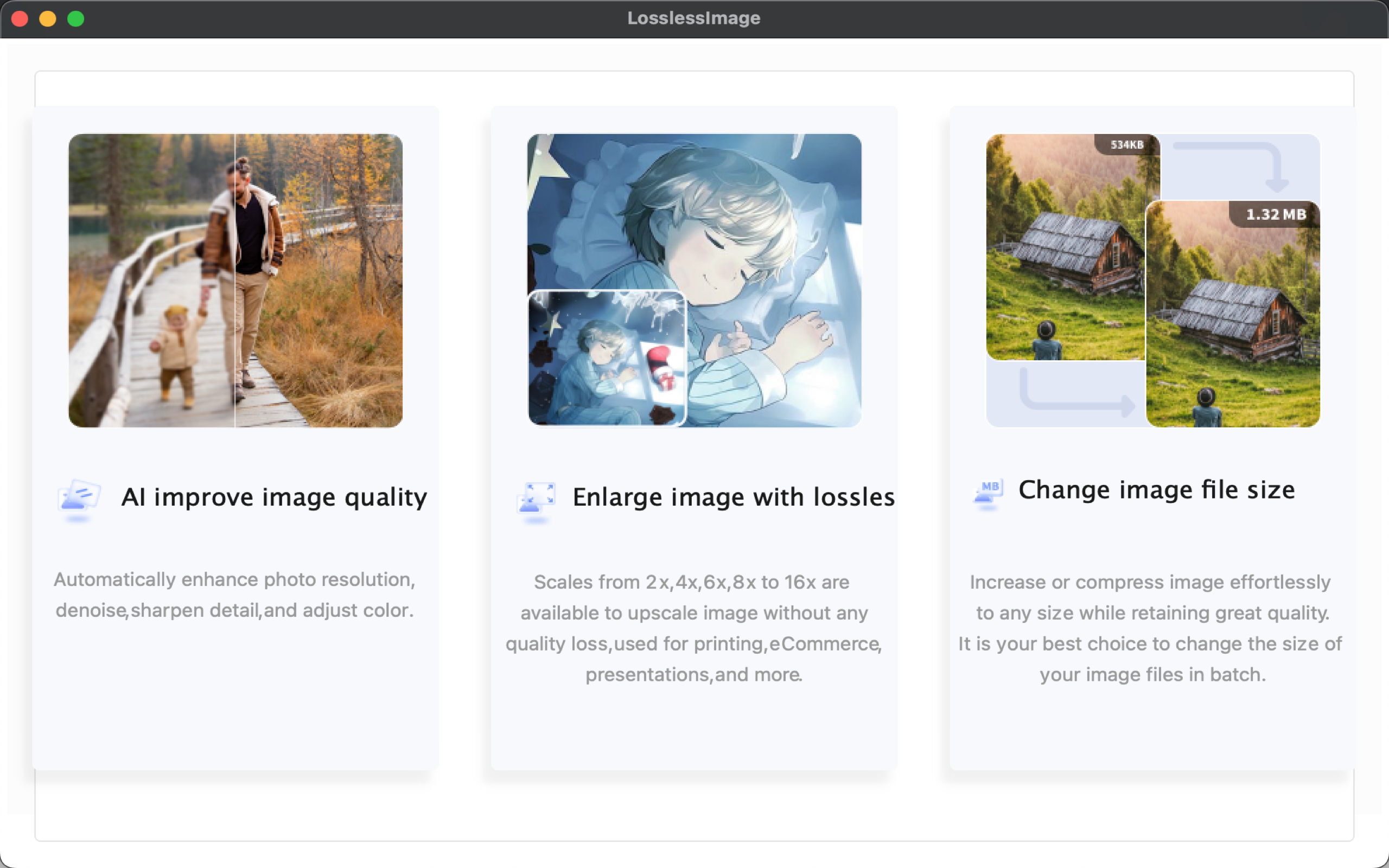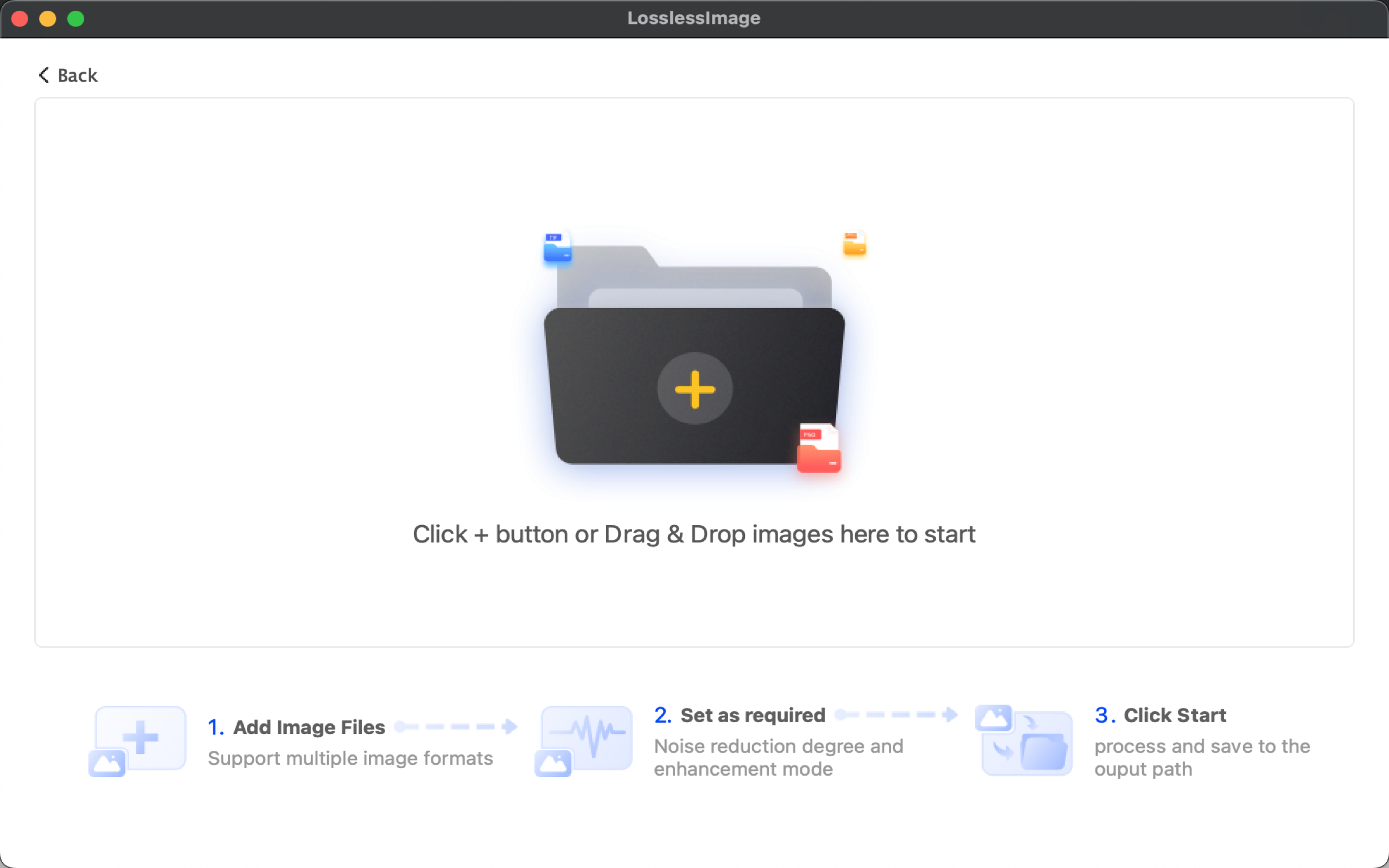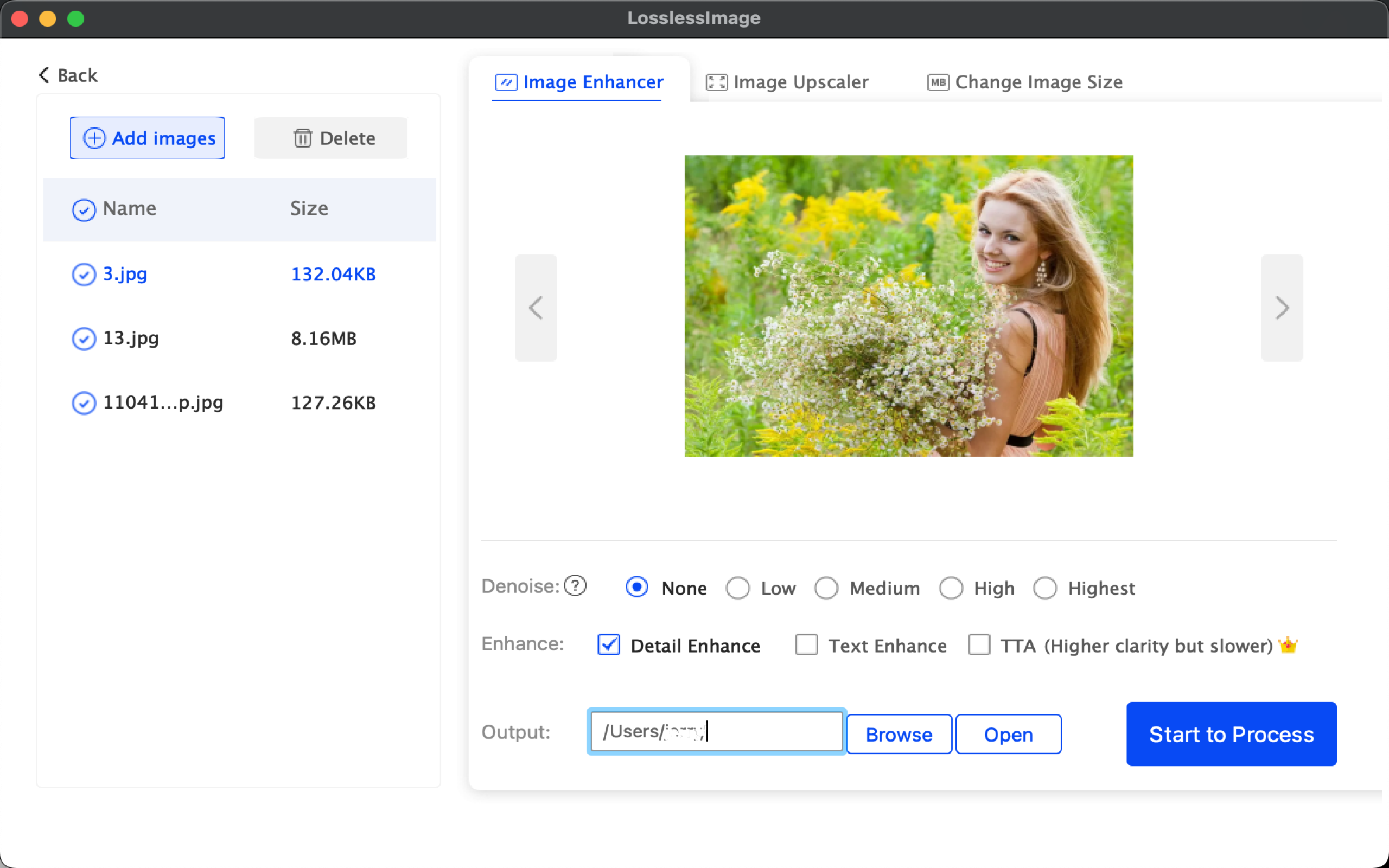How To: Recover Data from iCloud Backup
Step 1: Choose Recovery Mode
After running LosslessImage, Click to choose the recovery mode of "Recover from iCloud Backup".
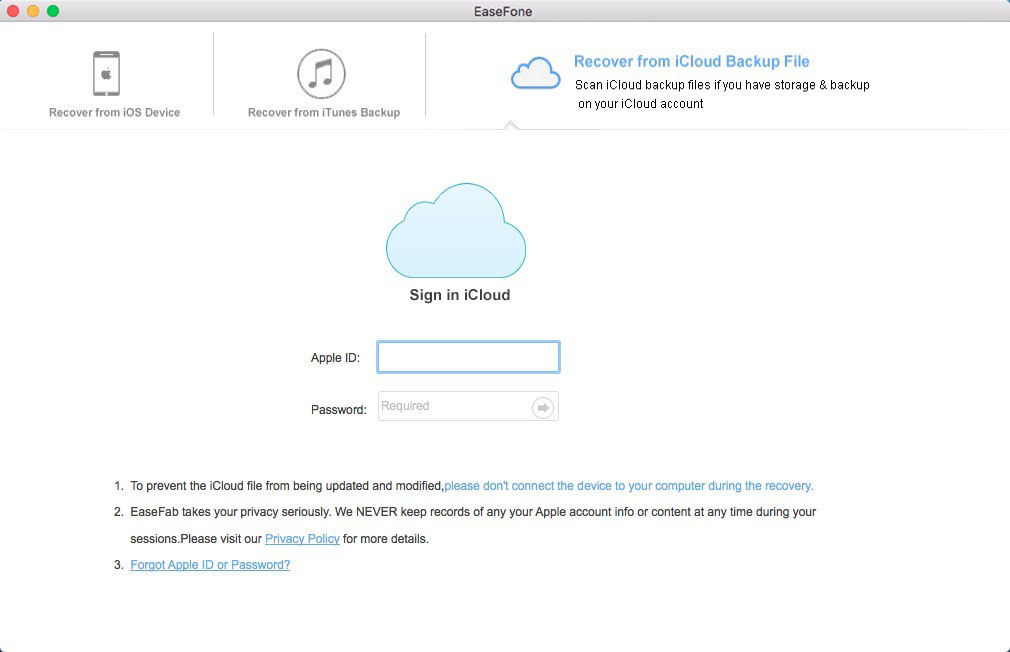
Step 2: Sign in to your iCloud
Enter your iCloud account and password to login. LosslessImage takes your privacy seriously. We never keep a record of any your Apple account info or content at any time during your sessions.
Choose the one from which you would like to recover data and click on the “Select” button.
Step 3: Choose the specific Data to Scan
All the data type can be recovered by LosslessImage are listed as bellow. Just click on the icon of the data you want to start the scanning and analyzing.
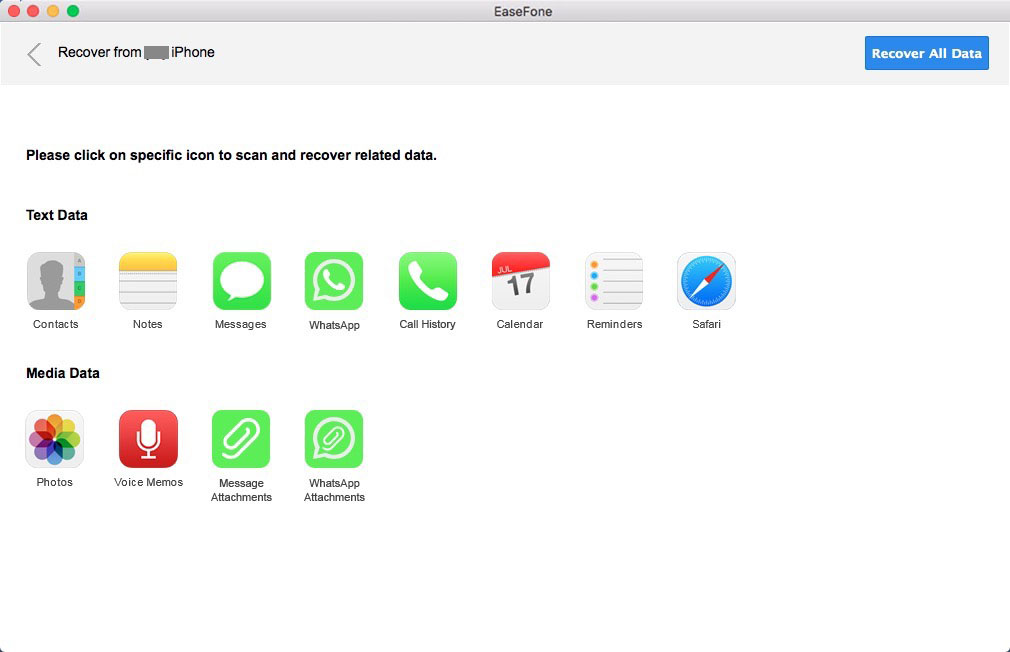
Step 4: Preview and Recover the Scanned Data
The scan will take you some time. Once it's completed, you can see a scan result generated by the program.
Data both lost and existing on your device are displayed in categories. To filter out the deleted data on your iOS device, you can swipe the option "Only display the deleted items" to ON or OFF.
Select what you want and transfer them to your computer by clicking on recovery button. If you want to preview or recover other data, just click the ""Back"" button to exit the current interface and click other icons to recover and view data of other category.
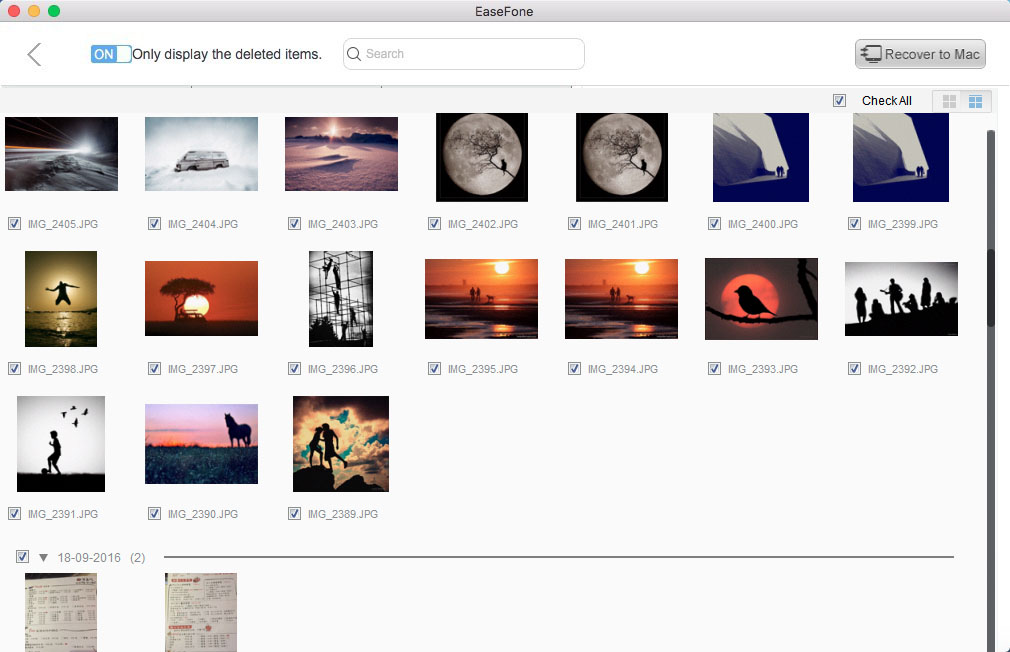
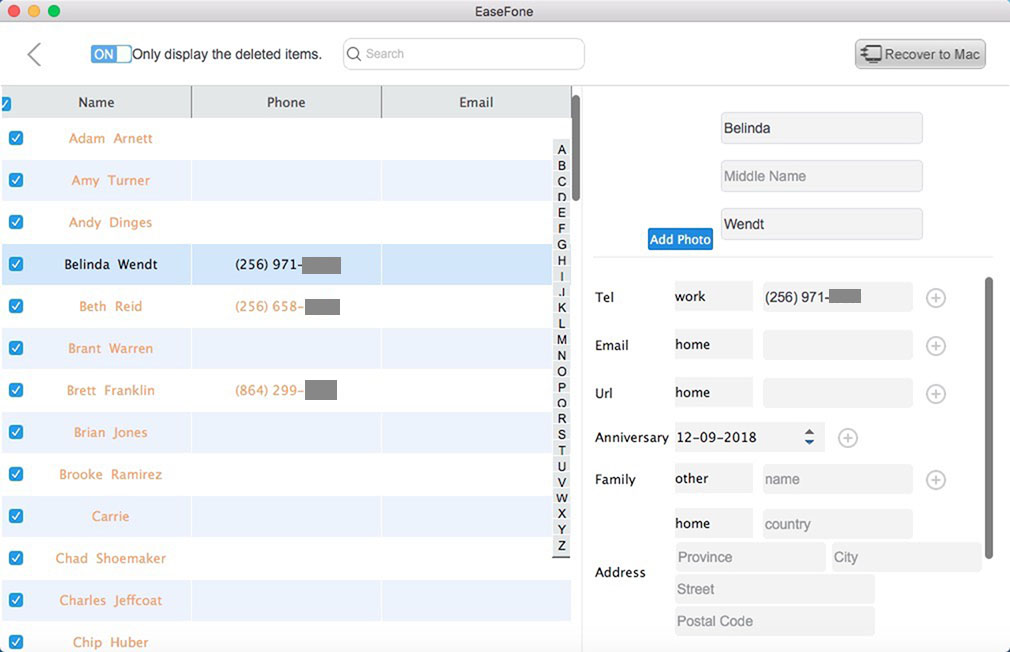
Notes: If you connected your iOS device to your computer, you can recover and transfer the exported contacts or notes or messages items to your device.