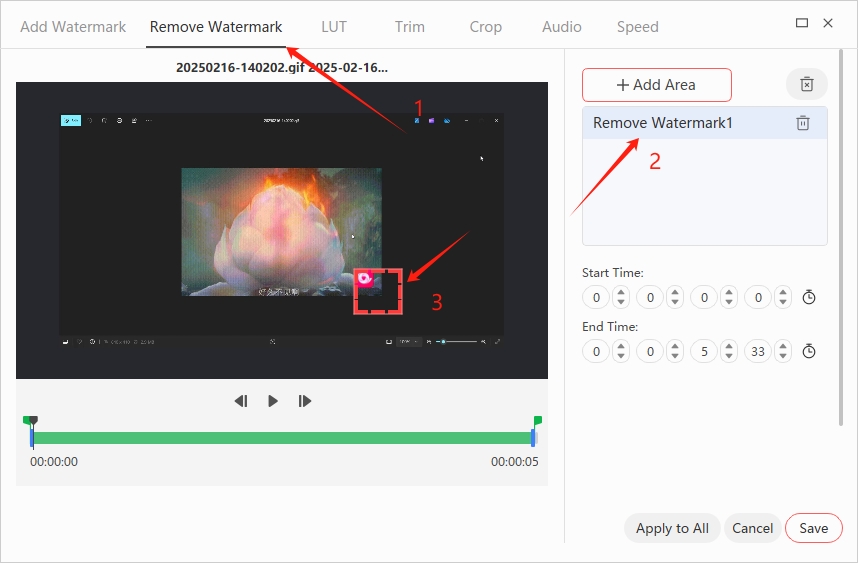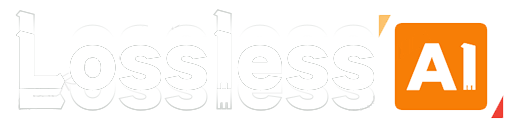How to use the Edit function of LosslessConverter
It's super easy to optimize videos with LosslessConverter. It's fast, you can easily add custom watermarks to videos, and you can quickly remove watermarks. You can also smoothly split videos into different segments, adjust the video playback speed at will, precisely control the rhythm, and merge multiple videos into one. In short, whether you are an experienced video creator or a novice, LosslessConverter will help your videos stand out and impress your audience.
How to add/remove watermark to your video
LosslessConverver can quickly add or remove watermarks to your video.
Add Watermark:
Step 1 Open LosslessConverter and choose "Watermark Editor", drag any format video file to the start area, or click "Add Files", "Add Folder" to load files.
Step 2 Click the "Add" or "Remove" icon.
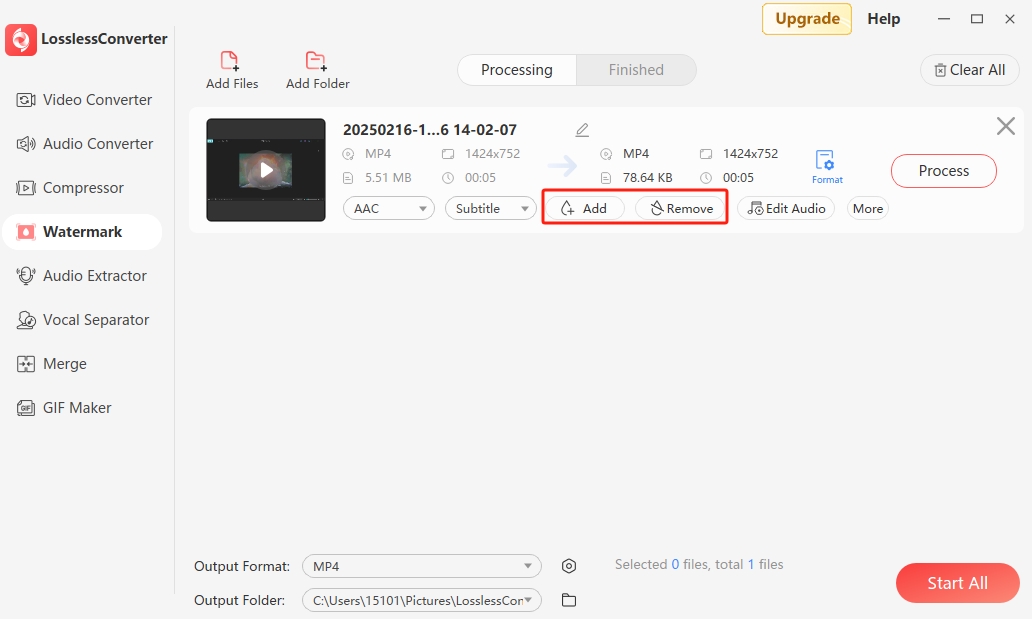
Step 3 You can add three types of watermarks: Image, Text, and Time.
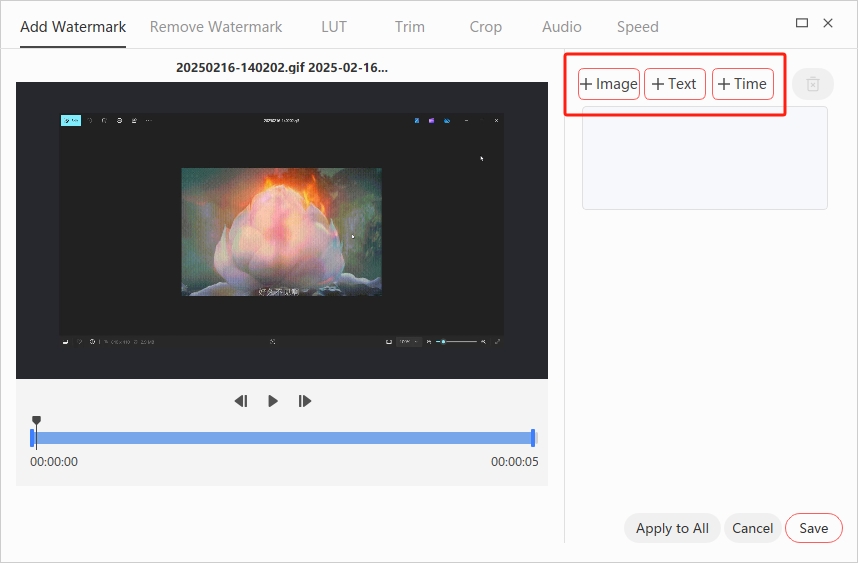
Step 4 After selecting the watermark type, you can drag the watermark to choose the placement location.
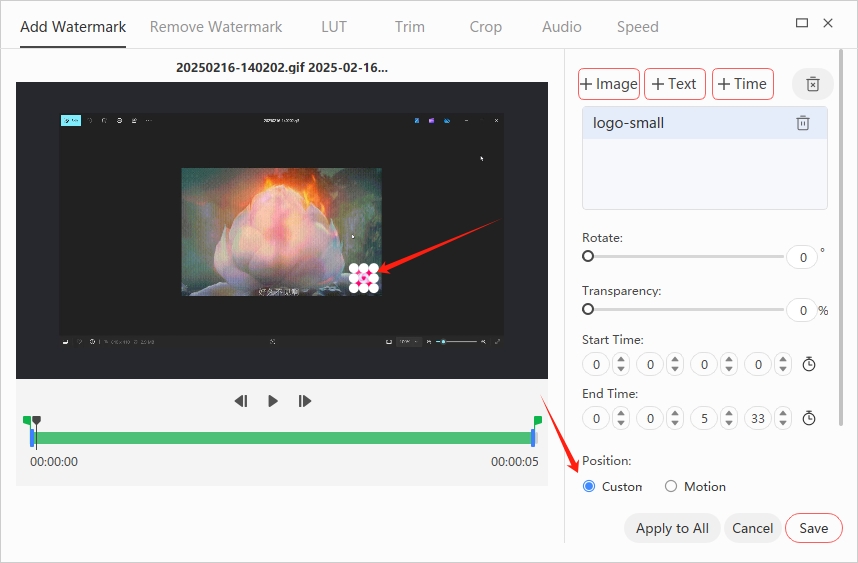
Step 5 Click "Save". If you want to add watermarks to multiple videos in batches, click "Apply to All" and return to the main interface and click "Start All" to start the task.
Remove Watermark:
Select “Remove Watermark”, then select the area and drag the selection box to cover the watermark you want to remove.